Erase background from photos is a valuable skill for designers, whether creating sharp product images, eye-catching social media posts, or versatile web graphics.
ProductScope’s AI-powered background remover simplifies this essential process, allowing designers to produce clean, professional visuals with ease.
Why Background Removal Matters in Design

Background-free images are vital for maintaining focus on the subject, achieving brand consistency, and creating seamless visual experiences across platforms. Whether enhancing an e-commerce site or crafting a polished portfolio, background removal ensures your audience’s attention remains where it should be.
This technique also offers flexibility for further edits, letting designers repurpose images effortlessly across various digital formats.
Step-by-Step: Using ProductScope’s AI Tool for Background Removal
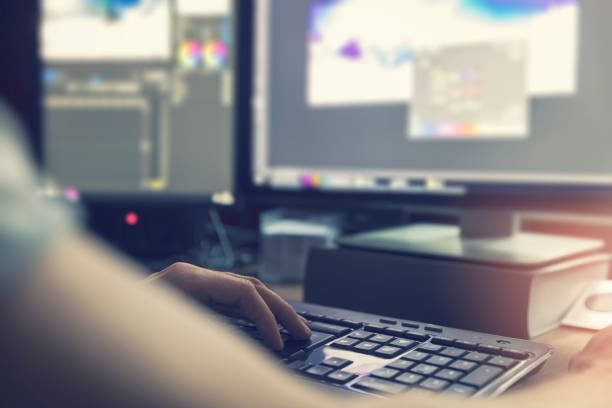
Here’s how to make the most of this tool for smooth background removal in a few steps:
- Upload Your Image: Start with a high-resolution photo, as this will yield the clearest results post-edit.
- AI-Powered Background Removal: ProductScope’s intelligent system quickly isolates the subject, removing the background while preserving the edges and details.
- Preview and Download: Check the final result before downloading the image with a transparent background.
- Refine and Customize (Optional): ProductScope allows additional editing if your project needs unique tweaks to better fit brand guidelines.
Ideal Uses for Background-Free Photos
Background-free photos can dramatically enhance the appeal of various design projects. Here are some key applications where background removal shines:
- E-Commerce and Product Photography: Clean backgrounds keep the focus on the product, making listings look professional and appealing.
- Social Media Graphics: Adding transparent backgrounds to images can help you overlay subjects on various backgrounds, giving your feed a polished, cohesive look.
- Presentations and Portfolio Pieces: Removing distractions from images ensures that presentations and portfolio pieces look refined and professional.
- Marketing Materials and Digital Ads: For marketing assets, background-free images enable layering, offering a dynamic and visually engaging design.
Why Choose AI for Background Removal?
Unlike traditional editing software, which can be time-consuming and technically demanding, ProductScope’s AI-driven solution offers an intuitive alternative. This tool is ideal for designers seeking efficiency without compromising quality, ensuring that high-quality results are accessible even for those without extensive editing experience.
Checkout ProductScope AI’s Studio (and get 200 free studio credits)
Additional Tips for Background Removal
- Choose High-Resolution Images: Starting with quality photos helps the AI detect edges and details accurately.
- Consider the Subject’s Complexity: While AI performs well on most images, complex edges or fine details may benefit from manual touch-ups.
- Consistent Image Styling: Keep a unified style across your project by selecting similar lighting, color, and resolution for background-free images.
Checkout ProductScope AI’s Studio (and get 200 free studio credits)
Final Thoughts
ProductScope’s background remover offers a fast, reliable solution that empowers designers to create polished, adaptable images without diving into complex software.
Explore the tool here to streamline your editing workflow and bring your creative ideas to life with pristine, distraction-free images.
FAQs
How to Erase Backgrounds from Photos?
Using ProductScope’s AI Tool for Background Removal, you can effortlessly erase backgrounds from any photo. Simply upload your image to the tool, and the AI will automatically detect and remove the background, leaving you with a clean, professional-looking image without any distracting elements.
How do I remove background objects from photos?
With ProductScope’s AI Tool for Background Removal, removing background objects from photos is straightforward. Upload your photo to the tool, and the AI will handle the rest, selectively clearing any unwanted objects to enhance the focus on your main subject.
How do I remove the background layer from an image?
In programs like Adobe Photoshop, you can remove the background layer by simply selecting the layer and pressing the delete key or dragging it to the trash icon. If the background layer is locked (as it often is by default), double-click the layer to unlock it before deleting.
Which app is best to remove background from an image?
ProductScope’s AI Tool for Background Removal is the best option for removing backgrounds from images efficiently and accurately. The tool uses advanced AI algorithms to automatically process the image and remove the background with precision, suitable for both amateur and professional needs.
How to erase background in photo in iPhone?
On an iPhone, you can use the built-in Photos app to edit backgrounds minimally. For more advanced background removal, apps like Background Eraser or ProductScope’s AI Tool for Background Removal are ideal. These tools allow you to manually select and erase backgrounds or use automatic features to remove them with precision.
